Network Troubleshooting Steps
What Is Network Troubleshooting?
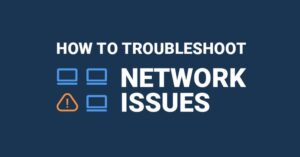
The process of monitoring, recognizing, and addressing network-related issues is known as network troubleshooting. It may also be characterized as a logical procedure that network engineers use to enhance overall network operations.
To maintain smooth operations, troubleshooting is a repeated, thorough, and effective procedure that requires regular study and testing of individual network components.
Tips For Network Troubleshooting
Some Tips for Network Troubleshooting include:

- Always use a strong password to safeguard your network equipment, such as routers, switches, and database servers, which contain sensitive data.
- Share your router login user ID and password with no one inside or outside the organization.
- Once your work is completed, properly log out of the system.
- Continue to check your settings using the show running-config command.
- When assigning IP addresses and subnet masks to network devices, always undertake IP planning first and then create a diagram of the connection of network devices.
- It is preferable to utilize routers or servers in the master-slave mode so that if one fails, the other will take up the burden and your network will remain operational.
- Avoid putting too much traffic on your gadget.
• Identify Source and Destination IP address from the Clients.
• Check Monitoring Tool for any alerts for that specific site which is affected by P1/P2
• Understanding issue properly when it happens & symptoms also we can check any change is made at same location & supporting infra, also check it is new deployment or existing network
• Question users on the network to learn about the errors or difficulties they have encountered.
• We check Wan Links & Internal Lan depending on issues. (Ping and traceroute Output we required we can check graph in Orion for the latency also we can check BGP flap info
• Gather information about the current state of the network using the network troubleshooting tools that you have available to you.
• Trace source and destination IP address and MAC address to find the switch port we have go check end to end devices, look for any errors (CRC, Flapping) on the port and logs on the switch (CPU, memory utilization etc.)
• Use tools like Live action to gather historical data of utilization
• Refer the diagram for traffic flow understanding.
• We need to check MAC address on firewall for connectivity testing.
• Identify the symptoms of the network outage. For example, do they include complete loss of network connection? Slow behavior on the network? Is there a network-wide problem, or are the issues only being experienced by one user?
• Determine if anything has changed in the network before the issues appeared. Is there a new piece of hardware that’s in use? Has the network taken on new users? Has there been a software update or change somewhere in the network?
Define individual problems clearly. Sometimes a network can have multiple problems. This is the time to identify each individual issue
• Document the Issue.
Precautions
We have to reach manager before doing any changes in network at the time of Incident.
• While shut no shut please be careful & please verify in which prompt are you in.
• While using commands with NO option we have to more careful (example no shut, no bgp)
• When you start any activity or change please start capturing session in putty or secure CRT.
Use caution with the following troubleshooting commands as these are potentially service impacting:
clear arp
request interface-reset interface ge0/7 vpn 0 (used to force an interface reset, like shut/no shut on a
cisco interface)
request port-hop color red (used to force an SD-WAN IPSEC tunnel to port-hop to another UDP IPSEC
port to clear potential NAT or tunnel connectivity issues)
Troubleshooting commands
Nexus switch
Show port channel summary
Show interface port channel number | i Me
Show cdp neighbor int ether0/1 details
Show vpc peer
show vpc consistency-parameters global
show int eth0/0 | i error
show int eth0/0 counters errors
show ip int brief vrf all
sh log
show int eth0/0 | i error
show int eth0/0 (to see duplex and speed)
Router
show ip bgp summary vrf all
show ip route
show ip bgp
show ip eigrp neighbor
show ip ospf neighbor
sh run | b r b
sh run | b r o’
sh log
Viptela SDWAN
ping 8.8.8.8 source ge0/4 vpn 0
traceroute interface ge0/4 8.8.8.8
tcpdump interface ge0/4 options “host 65.34.x.x. -n”
show app-route stats
show arp
show bgp neighbor
show bgp summary
show clock
show control connections
show control connections-history
show control local-properties
show dhcp server
show hardware alarms
show hardware environment
show hardware inventory
show history
show interface
show interface description
show interface errors
show interface port-stats
show interface sfp detail
show interface statistics
show ip fib
show ip nat interface
show ip nat interface-statistics
show ip routes
show ip route vpn 1
show ip route vpn 1 static
show ipsec inbound-connections
show ipsec outbound-connections
show logging
show policy from-vsmart
show reboot history
show run
show software
show system statistics
show system status
show uptime
show users
show version
show vrrp
Use caution with the following troubleshooting commands as these are potentially service impacting:
clear arp
request interface-reset interface ge0/7 vpn 0 (used to force an interface reset, like shut/no shut on a
cisco interface)
request port-hop color red (used to force an SD-WAN IPSEC tunnel to port-hop to another UDP IPSEC
port to clear potential NAT or tunnel connectivity issues

